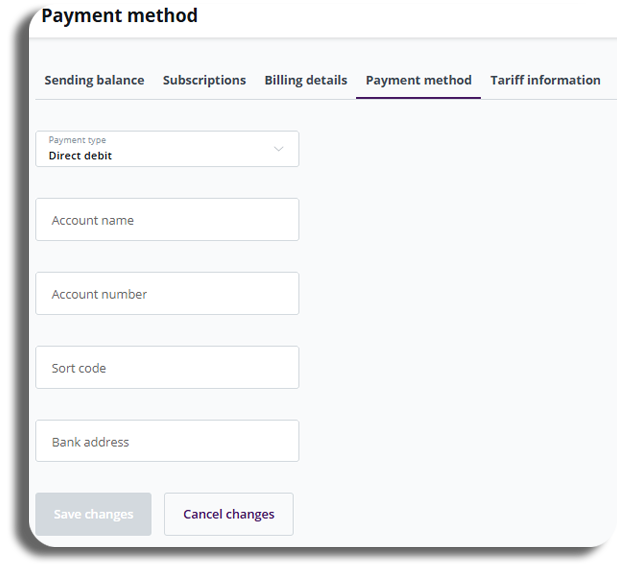Billing
Introduction
Accessing your wallet
To access your wallet select your available balance on the homepage and then press the balance & top up history button.
You will also be able to access this through billing.
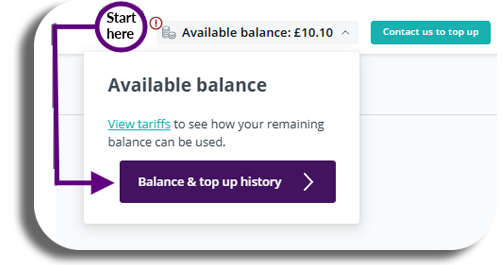
Accessing billing
To access billing, select your profile drop down and select billing.
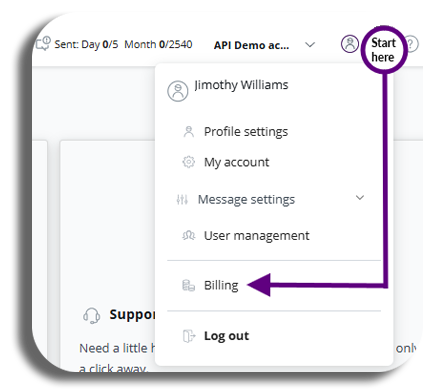
Sending Balance
The pre-paid account will have an extra account for their wallet, which will show your top-up history and your historical top-ups.
Please note: Top-ups will expire after a certain amount of time based on the way you top up, they will all have an expiration date, will be able to see which are still active and which have expired.
Lets take a look at top history.
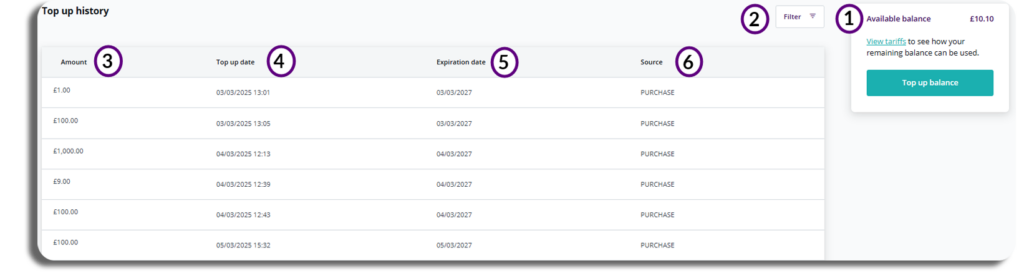
- Available balance – your current balance, you will able to access your tariffs and top from the button.
- Filter – as you add more purchases to your wallet you will be able to filter your purchases by min/max amount, top date and expiry date.
- Amount – this is the amount you’re topped up on your wallet.
- Top-up date – the date you topped up your amount.
- Expiration date – the date the top-up will expire.
- Source – How you purchased the top-up.
Please be aware – Top for the UK will expire after 12 months in the UK, other territories will vary.
Billing Details
Billing details will be required for post pay accounts, in billing details you will be able to enter your billing details for invoicing.
If you have a pre-pay account you will only need to enter your emails address and business registration number so we can send you your invoice/receipt for any top-up purchases.
If you need to make any amendments to you existing details, you can update them here and save or contact our support teams.
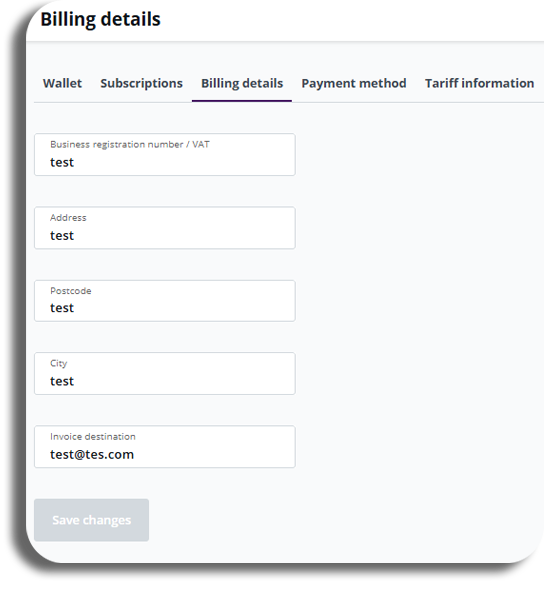
Payment method
You will have two options for setting up your payment methods on the platform.
Bank Transfer
This will have our company details on the invoice, you will receive the invoice and you will have 15 days to transfer the money to that account.
Direct debit
After we collect and process your account details to establish a mandate, you will receive a DocuSign email. This document will outline the tariffs you have agreed to. Additionally, you will receive another document via DocuSign that serves as your direct debit mandate.
You will have the option to update your Direct debit information by selecting the Direct debit in the Payment method drop down.