Cancelling a Scheduled Message
After composing a message, you can choose to send it immediately or schedule it for later delivery. Please note that the credit will only be deducted once the message is actually sent.
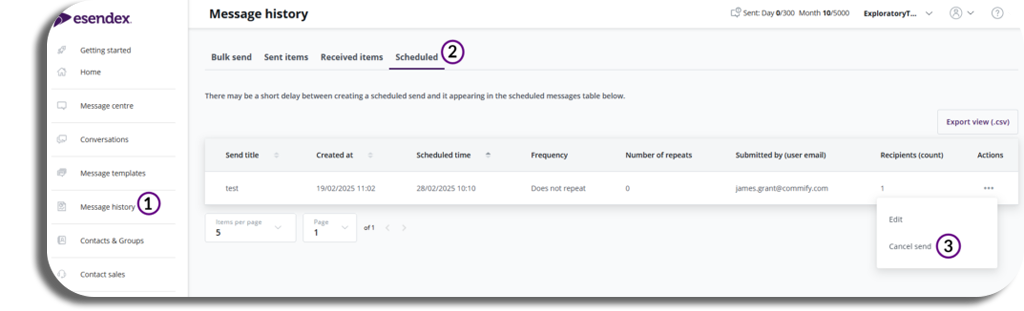
- To access your scheduled messages, simply click on the ‘message history’ option located in the left-hand panel.
- Within this section, select the ‘scheduled’ tab to view all messages that you have scheduled for sending.
- If you wish to cancel a scheduled message, look for the three dots in the action column, where you will find the option to ‘cancel send’.