Groups
Contents
Introduction
If you want a subset of your contacts to receive a particular message, you can create a group for them. To create a group select the group tab on the contacts and groups page.
Video
Page Overview
Lets take a look at the page
- Create Group: will need a minimum of a group name to create.
- Edit Columns: add and remove columns from the overview page.
- Search: search for groups by name.
- Select Group: gives users options to send messages, add contacts, export groups, edit and delete.
- Actions: Give users options to edit groups, view/export contacts and send messages or templates.
- Delete: Deletes: Group (You will be given a warning before proceeding).
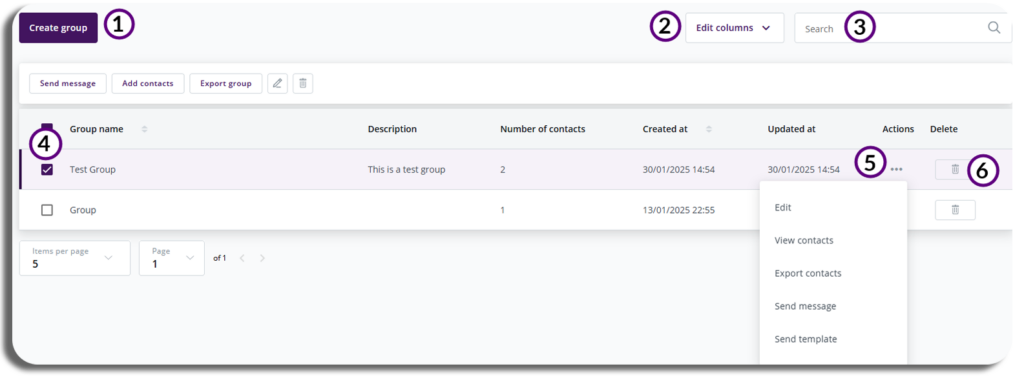
Create Group
Adding to a new group
To Create a new group select create a new group and you will see the below pop-up.
You will need to add a Group name to create the group a description of the group is optional.
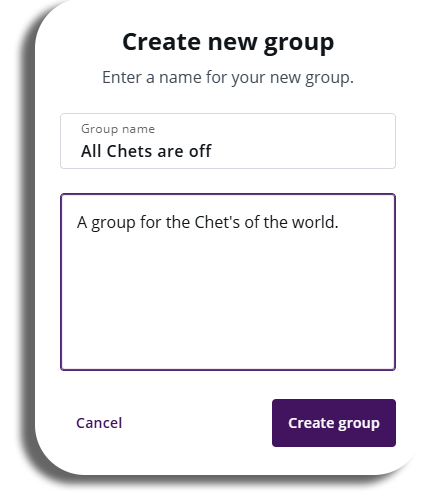
Group Details
On the overview page you will be able to access group details by clicking on the group this will bring the below page.
- Group Details: Update Group details, and descriptions any amendments made will need to be saved, close the group will take you back to the menu. You will also have a record of creation and updated dates as well as the contacts of the group that were last messaged.
- Group Contacts: Will show contacts in the group, can add new contacts, edit the group columns and filter the contacts. Can search for specific contacts.
- Actions: Can remove a contact from the group, send messages or export contact.
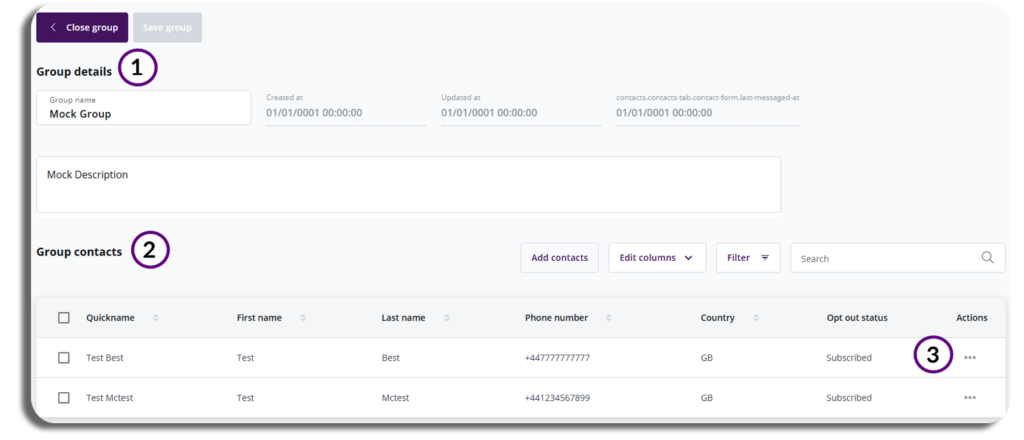
To learn more about the next section of the Contacts & Groups, click here.