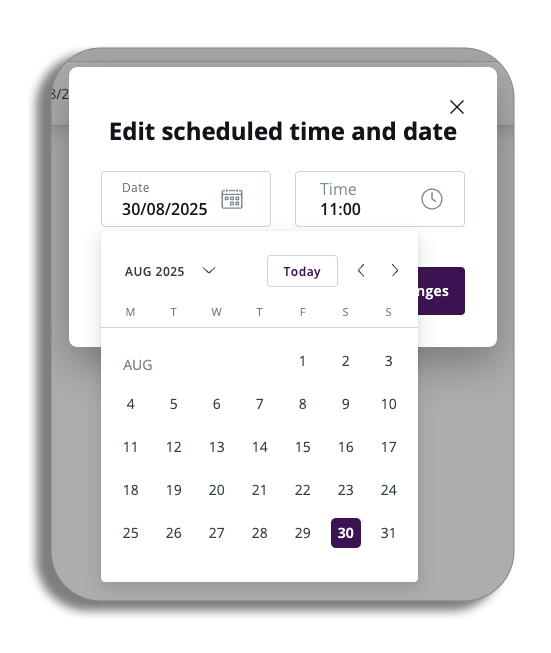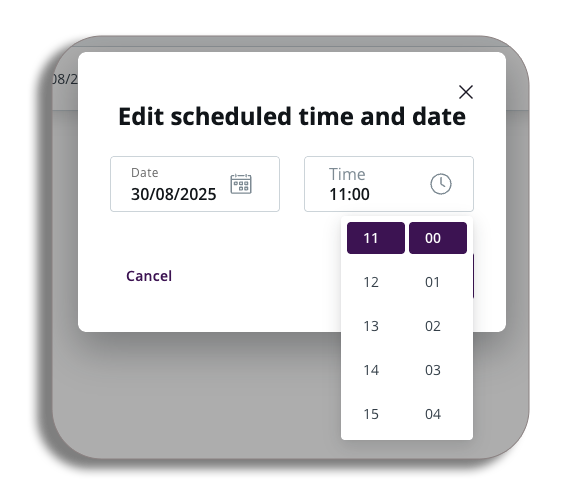Message History
Contents
Introduction
Your message history serves as a comprehensive archive of all communications sent to recipients.
Maintaining a recorded log of this history can be highly beneficial for numerous reasons. For instance, it allows for effective follow-up on customer complaints, aids in reviewing conversation logs for invoice reconciliation, and facilitates the creation of reports based on existing data.
Please watch the video below to learn more about Message history, you can also read through our written guide further down.
Video
Accessing message history
Select for a quick refresher for getting to the Message history.
To access message history, navigate to the Message History section and select. You can also access the quick link on the homepage.
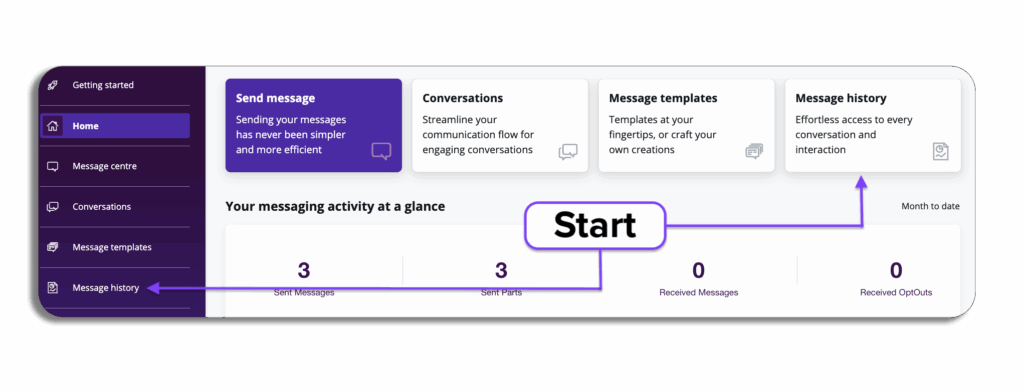
Overview
This page provides an overview of the campaigns that have been dispatched through bulk send. Additionally, you can access a comprehensive audit log detailing all messages sent and received.
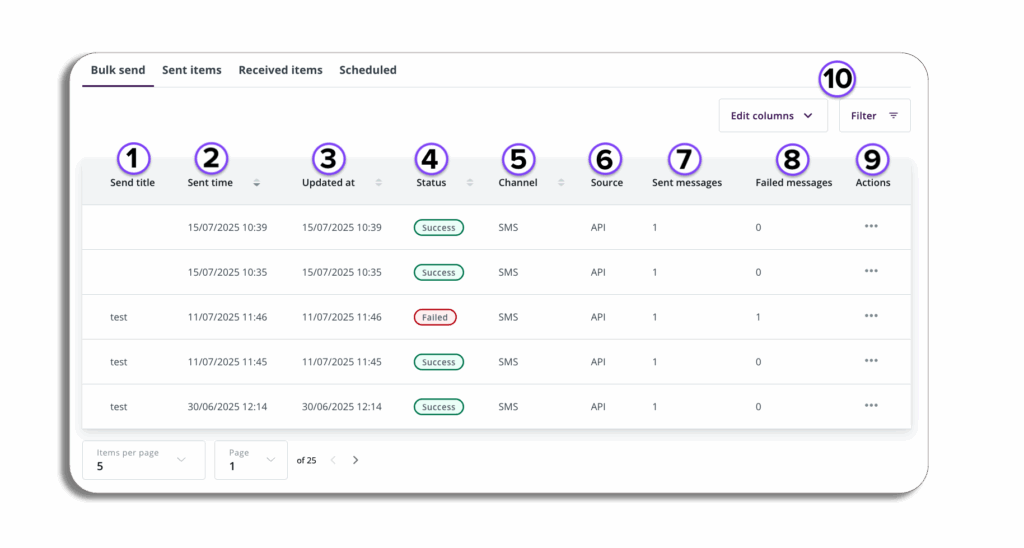
- Send title: the title you gave the message.
- Sent time: The date and time you sent the message.
- Updated at: the time that the current status was applied.
- Status: the current status of the message this can be success, failed or pending.
- Channel: What channel the message was sent through.
- Source: what part of the platform the message was sent from e.g. API.
- Sent messages: How many messages were sent.
- Failed messages: How many did not succeed in the request?
- Actions: Additional options (download CSV file).
- Filters: filter your results and edit your columns for reporting purposes.
Bulk Send
On the Bulk Send page, you have the option to tailor the visibility of your columns by utilizing the “Edit Columns” drop-down menu. Additionally, you can efficiently filter your bulk campaigns to find specific information as needed, selecting actions will let you download a report on your bulk send.
When you choose one of your bulk sends, a summary will appear, providing key details about the campaign. This summary includes information about the sender, the communication channel utilized, the total number of messages dispatched, the source of the campaign, the date it was sent, and its current status.
You will also have the option to filter these results and download the bulk send and export as a CSV from here.
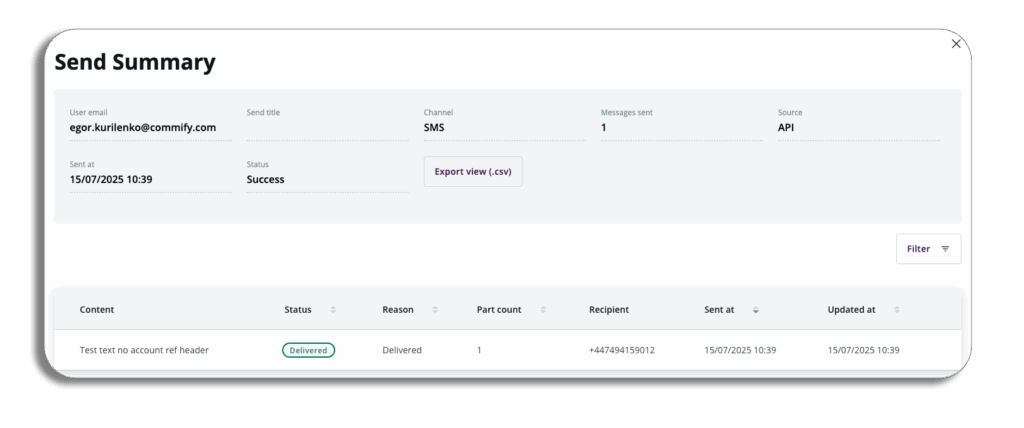
Sent Items
The Sent Items tab serves as a comprehensive record of all messages you have sent. Like the Bulk Send feature, it allows you to customize the display by editing columns, filtering search results, and exporting the data as a CSV file when needed. It’s important to note that the exported CSV will include any filters you have applied during your search, ensuring that the information is tailored to your requirements.
You will also have the option to amend the order of your items. Selecting created Items will re-order from oldest to newest. Status will let you cycle through the statuses that the sent items are currently at (Delivered, Failed, In progress).
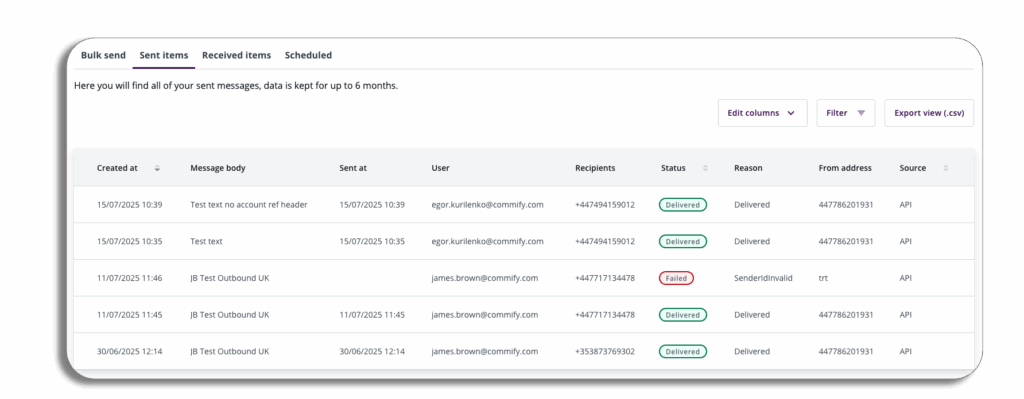
Received Items
The Received Items tab provides a comprehensive overview of all inbound messages received from your campaigns. You have the ability to filter this information for easier navigation and can also export the data in a manner similar to the previous tabs.
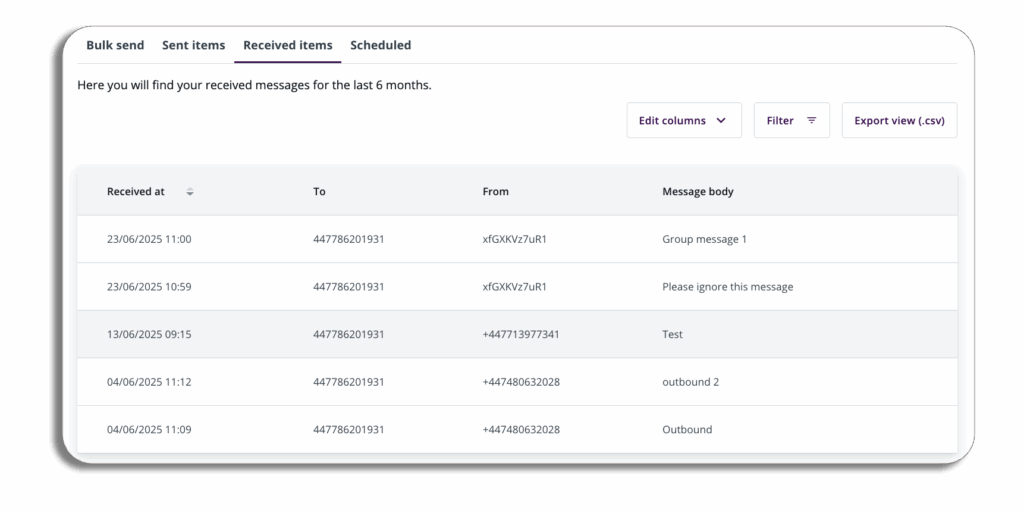
Scheduled
The Scheduled tab provides a comprehensive overview of all scheduled messages you have created. Selecting the actions button (three dots) you can edit the scheduled date, time and frequency of the message. You will be able to cancel any scheduled message as well.
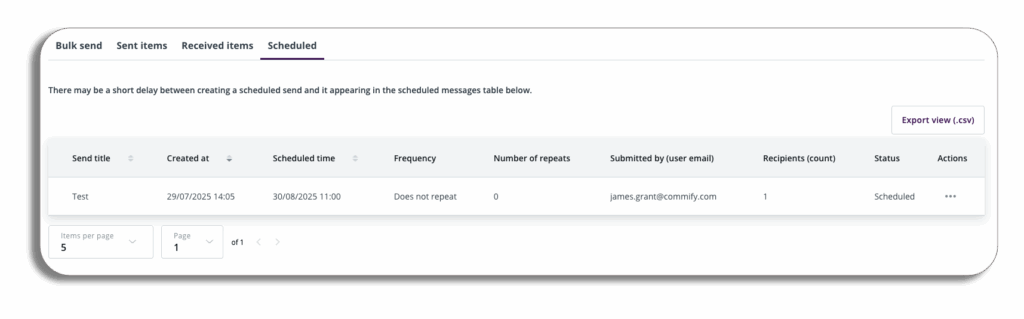
Editing a schedule
By selecting the edit option in actions you will get a popup which will let you amend the date, time and frequency of your message, once you have made your amendments, press save changes.