Message Template Library
Contents
Introduction
Message templates is where new templates are created and saved ones can be found and edited.
To access your template library, navigate to the ‘message templates’ tab located on the left side of the portal. Alternatively, you can use the ‘message templates’ quick link conveniently positioned in the centre of the homepage.
Please watch the video below to learn more about the Template Library, or you can read about it further down.
Video
Accessing the Template library
You will be able to access the Template library from the left menu column or from the quick link.

Overview
You will now be on the Template library home page.
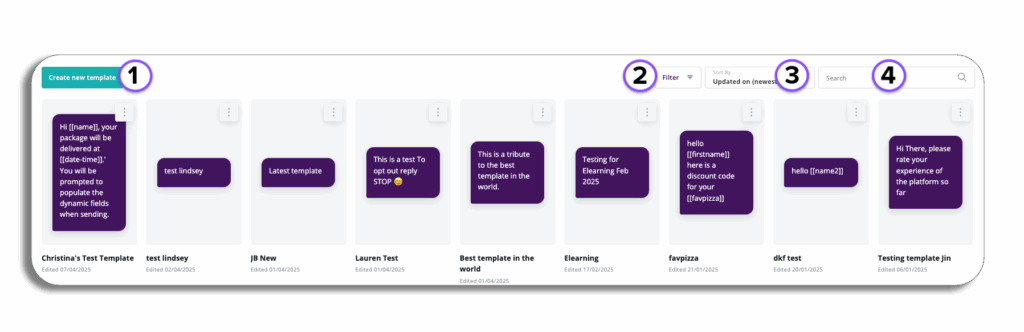
- Create new template – Here you can go through the process of creating a new template.
- Filter – Here you can filter your existing templates via date range, this range will go from created after to created before.
- Sort by – you will be able to sort your templates in the following categories:
- Updated on (newest first/oldest first)
- Created on (newest first/oldest first)
- Name (A-Z/Z-A)
- Search – Search for your template by name.
Actions
On your template design, you will have three dots that can be selected, this will give you options for your template:
- Edit: This will take you to the text template editor here you will able to amend the template name, the content and the sender (link to create template guide), once you are happy with your updates you can save the updated template which will take you back to the library.
- Copy: Replicate the message and take you to the template editor to make any amendments to the copy message.
- Different Account: Selecting different account will give you the option to select the account to copy the message to.
- Send: This will take you to the send message page, here you will need to enter your message title and contact number and once this is entered your template will be loaded into the compose message as will the message type (You may need to add your sender if a default has not been selected).
- Delete: This will let you delete your template PLEASE BE AWARE when you select delete you will get a pop-up with the following information ‘Your template will be deleted and will no longer be accessible. Any in-progress or scheduled messages will not be affected.
- Lock: This will restrict access to edit on delete for your message template, to be able to use these actions it will need to be unlocked.
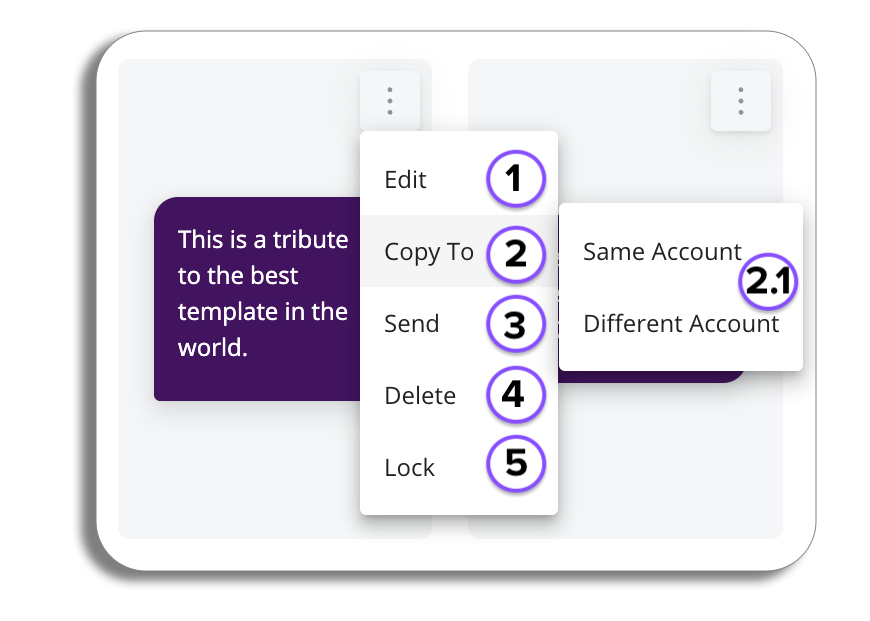
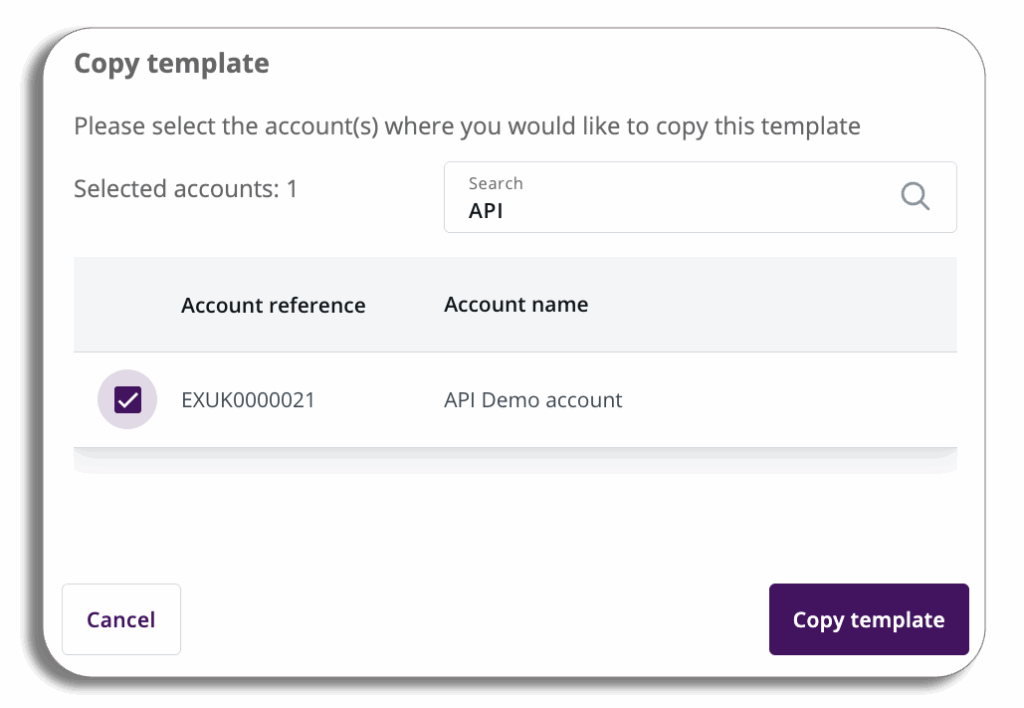
To learn how to create a message template click here.