Two factor authentication – Authenticator app
Contents
Introduction
You will have two options available to you to set your One-time Password for the platform in this guide we look at setting up your One time password with an authenticator app.
Please watch the video below to go through the process or follow the written guide just below that.
Video
Getting started
Once your profile has been created on the Esendex platform you will automatically be sent an email for you to set up your password, this will give you your username (your email address) and a link to select to setup your password, click on the link in your email to continue.
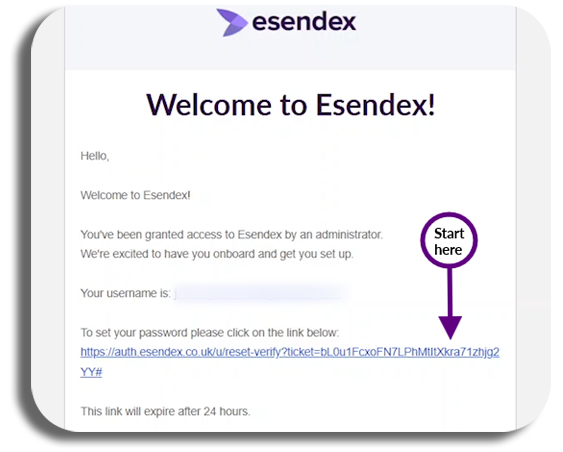
Set your password
The link will take you to the Esendex site to create your password, enter your new password and then re-enter your password.
Your password must contain:
- At least 12 characters
- At least 3 of the following
- Lower case letters (a-z)
- Upper case letters (A-Z)
- Numbers (0-9)
- Special characters (e.g. !@#$%^&*)
- No more than 2 identical Characters in a row
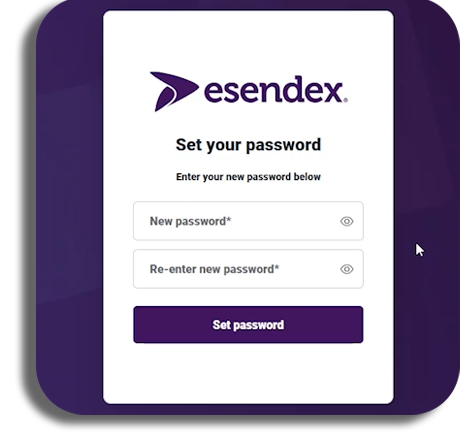
Once you have entered your password confirmation and it will be set, you will then be advised to Continue to log in, and select the button.
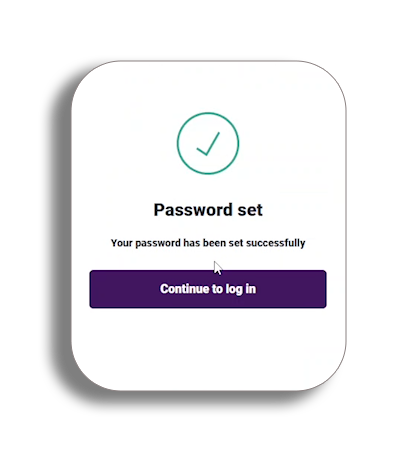
Login
Enter your username (email address) and your new password and press login.
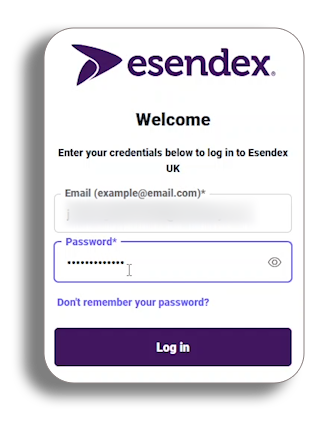
Authenticator app
You will now be able to set the security for your account, To set your one-time passcode, use your authenticator app and scan the QR code, once you have scanned the QR code you will receive a one-time code in your app, enter this where required and press continue.
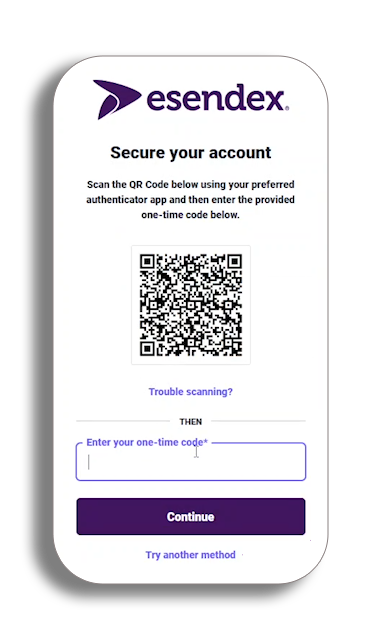
Recovery code
You will be given your recovery code.
Please be aware – you will need this to login if you are ever without your device, so keep it safe.
You will have the option to copy the code and once you have safely stored the code, tick the check box confirming this and then press continue.
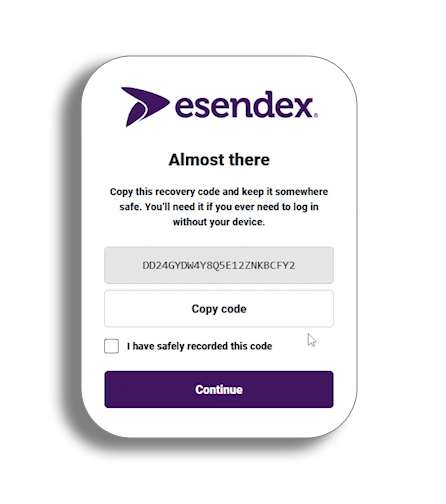
You will now be taken to the home page, Congratulations you have setup your One-time password.