Two factor authentication – SMS
Setting up a one time passcode with SMS
Contents
- Video
- Getting started
- Set your password
- Login
- Secure your account with SMS
- Enter your phone number
- SMS code
- Recovery Code
Introduction
You will have two options available to you to set your One-time Password for the platform in this guide we look at setting up your One time password with an authenticator app.
Please watch the video below to go through the process or follow the written guide just below that.
Video
Getting started
Once your profile has been created on the Esendex platform you will automatically be sent an email for you to set up your password, this will give you your username (your email address) and a link to select to setup your password, click on the link in your email to continue.
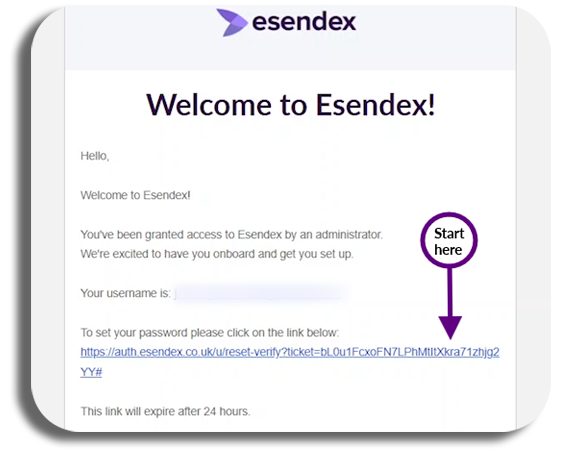
Set your password
The link will take you to the Esendex site to create your password, enter your new password and then re-enter your password.
Your password must contain:
- At least 12 characters
- At least 3 of the following
- Lower case letters (a-z)
- Upper case letters (A-Z)
- Numbers (0-9)
- Special characters (e.g. !@#$%^&*)
- No more than 2 identical Characters in a row
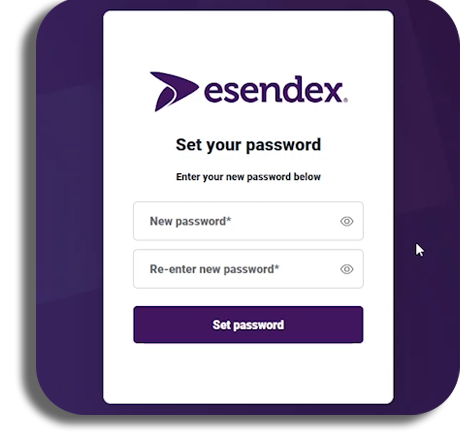
Once you have entered your password confirmation and it will be set, you will then be advised to Continue to log in, and select the button.
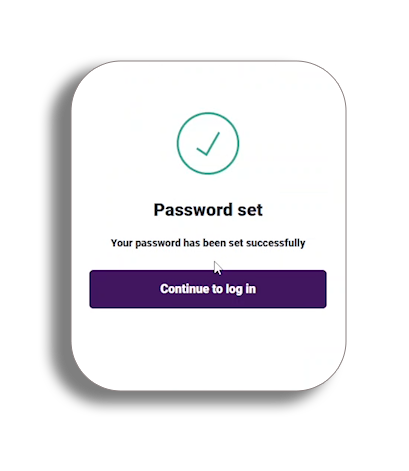
Login
Enter your username (email address) and your new password and press login.
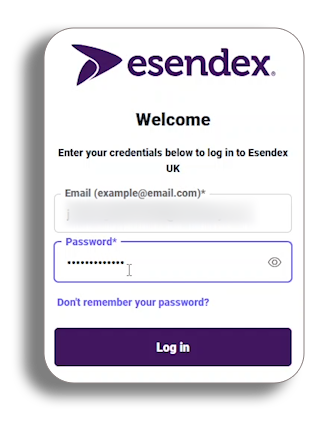
Secure your account with SMS
You will now be able to set the security for your account, if you do not want to use an authenticator app, select Try another method, this will give you the option to select SMS
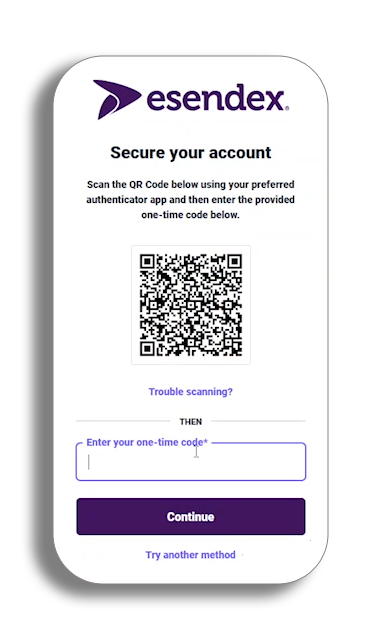
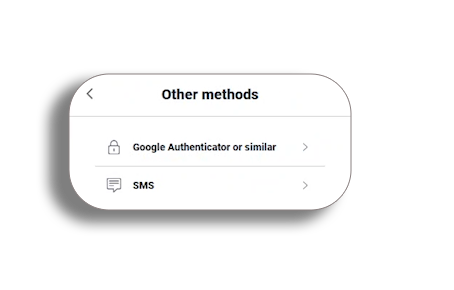
Enter your phone number
You will now need to select the international code of your phone from the drop down and then enter your number and press continue to receive your SMS code.
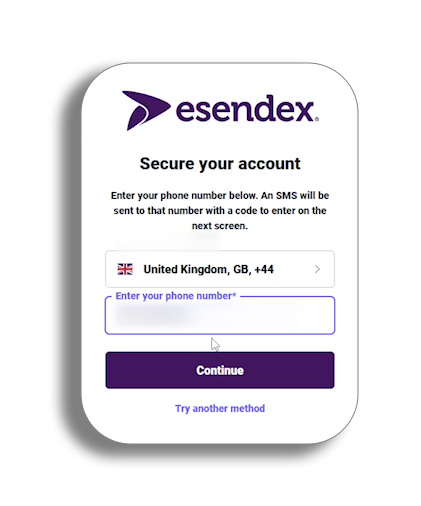
SMS code
You will now be sent a six-digit code to your phone through SMS, once you have this enter it where required and press continue.
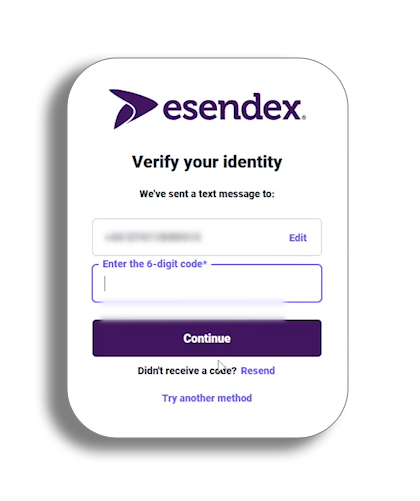
Recovery code
After entering the code you will be given your recovery code.
Please be aware – you will need this to login if you are ever without your device, so keep it safe.
You will have the option to copy the code and once you have safely stored the code, tick the check box confirming this and then press continue.
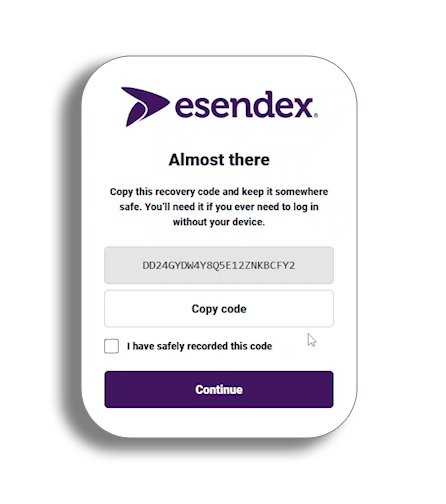
You will now be taken to the home page, Congratulations you have setup your One-time password.