User Management
Please be aware – To access User Management Admin access will be required.
To manage user settings, navigate to your user profile and choose the User Management option.
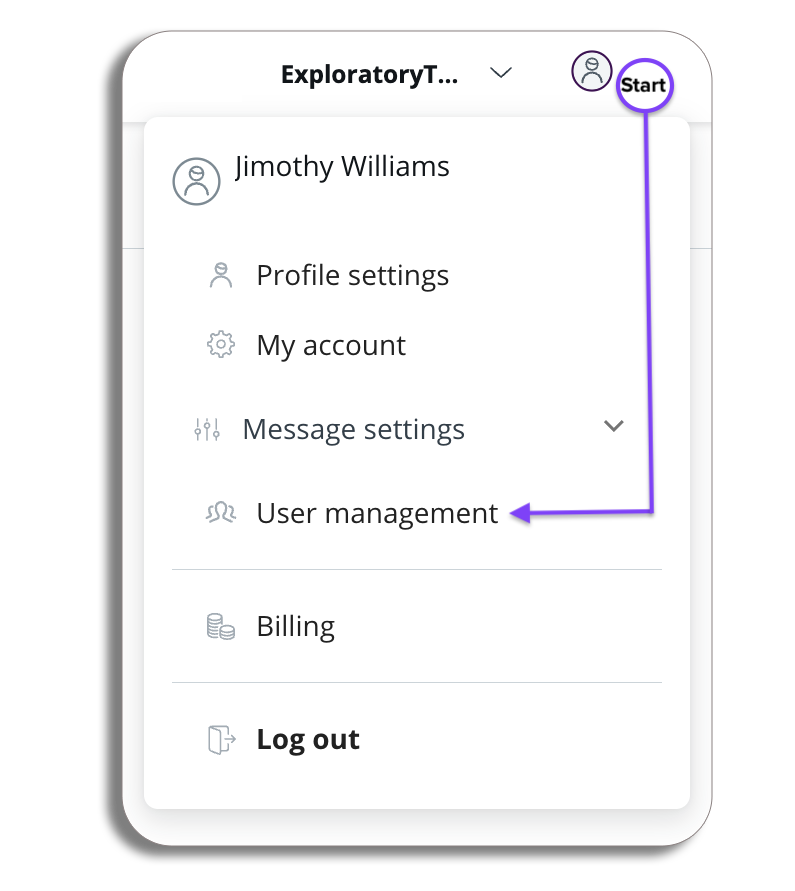
You will now be on the user management page:
- Add User – You will be able to add a user here by selecting the add user button.
- Role – With your existing users, you can add or remove permissions from their profile by ticking/unticking.
- Delete – You will be able to delete the profile as well (a staff member has left the
- Resend – If an invite to set up a new user has not been opened you can resend it if needed.
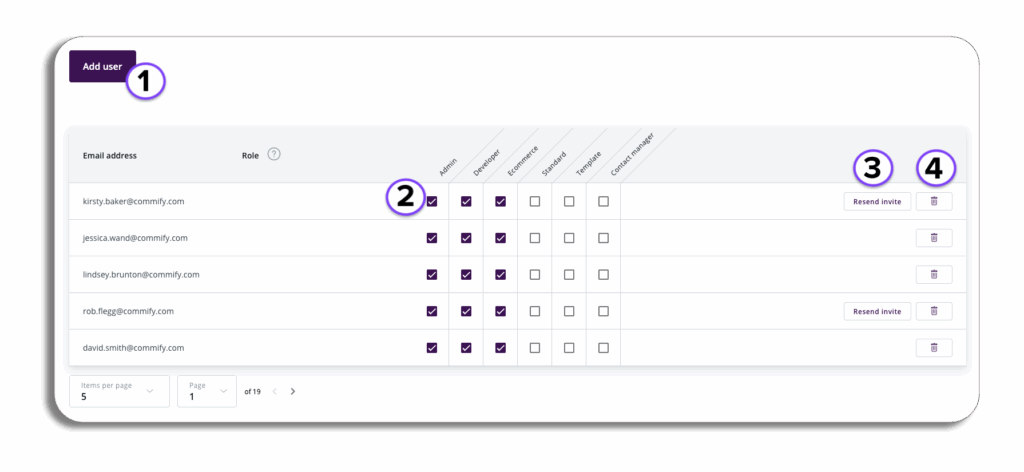
Add User
- Selecting Add User you will get a pop-up that you will need to add the new user’s email address and which user role you would like them to have, you will be able to add multiple roles to the user if required.
- Once you have entered the relevant information select save and the users information will be added to the User management page.
- If the user exists already on the platform they will be added to the account and this will then appear when they next log in.
- If you are a completely new user, you will get an email to set yourself up.

Roles
Please be aware – There are multiple types of user roles. The user who creates the account will become the Administrator and can add additional users and user roles which provide access permissions.
Please refer to the Understanding User Roles page for more information regarding each role here, The below is a quick overview of each role:
- Template: Basic users can only send messages using pre-made templates. They cannot edit, create, or delete templates or use other services.
- Standard: Basic users can send both pre-made and free text messages. They cannot edit, create, or delete templates or use other services.
- Admin: Admin users have complete control over the platform. They can create users and accounts, assign users to accounts, configure accounts, and create templates, among other tasks.
- eCommerce: This user type cannot send messages but can access all billing and financial sections of the platform.
- Developer: Allows access to the developer areas within the UI
- Contact Manager: Enables the user to update, add, and delete contacts from the account address book.