Messaging – Text to Landline
Contents
Introduction
Text to Landline allows customers to send a text message by speaking during a voice call to a recipient. It usually occurs alongside sending a text message (SMS).
Please watch the video below to see how to activate the Text to Landline feature, or you can read the guide further down.
Video
Text to Landline Activation/Deactivation Switch
- PLEASE BE AWARE – To be able to access the Text to Landline activation section you will need to have administration access.
- To get to Text to Landline activation select the drop-down option next to your profile, select Message settings and then messaging.
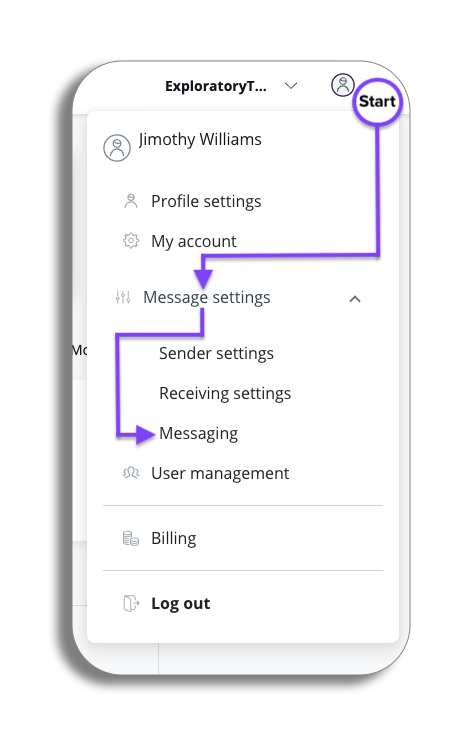
Voice
You will be taken to the setting page, you will arrive on the general messaging settings tab, so select the the SMS setting tab to get to the Text to Landline activation switch.
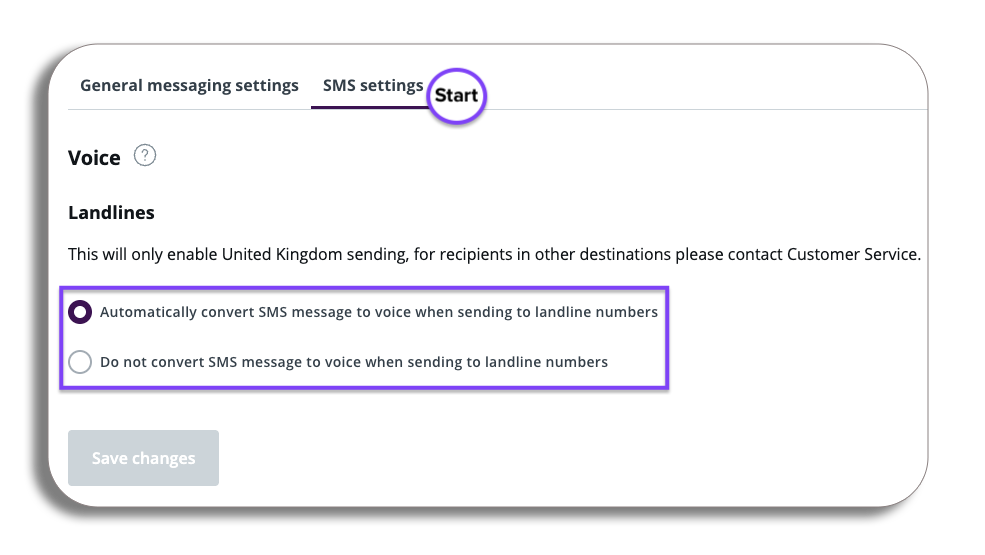
You will now be in the voice sections where you have the option to enable and configure the text-to-landline feature. This feature is turned off by default, but you can easily activate it here if needed.
By activating this feature, you will gain the ability to send SMS messages directly to landline phone numbers. These text messages will be automatically converted into voice message format, allowing the recipient to listen to your message as if it were a voice call. This functionality ensures that your important communications reach users without mobile phones, enhancing connectivity and accessibility.