Receiving settings – Auto Responses
Introduction
The Auto-response function is an automatic outbound response that you will be able to set for any inbound messages, helping you respond quickly to your customers when you are not available.
Accessing Auto responses
- Select your profile and from the drop-down select Message settings.
- from the message settings drop-down select Receiving settings
- You will now be taken to Auto Responses.
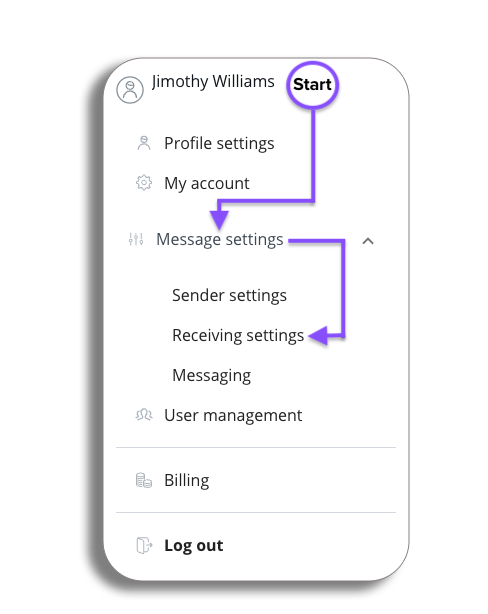
Auto Response
You will now be on the Auto Responses page, here you will be setting up an automatic outbound response for incoming inbound messages.
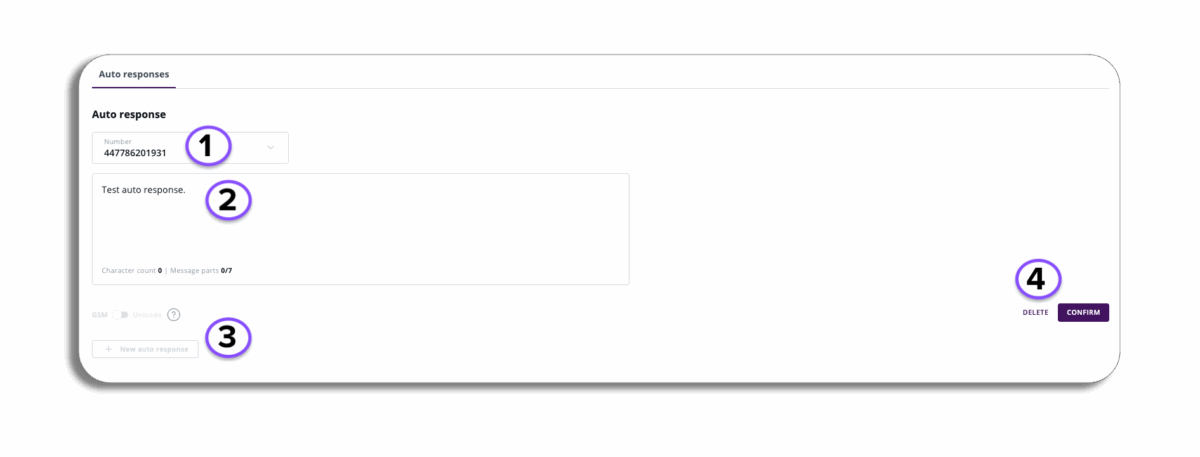
- Number: The Number that will be seen by the recipient from the Auto response, this will be a VMN that the Users can set up with our customer success team.
- Text Box: Enter the message you want for your auto-response.
- New auto-response: When you first enter the Auto response section you will have the option to set a new auto response, if you have more then one VMN setup to use for auto responses this will also be active to set another Auto response.
- Confirm & Delete: Confirm your Auto response or delete it.