Sender Settings – VMN Management
Accessing VMN Management
To access VMN Management select your profile and in the drop-down select message setting and then sender settings.
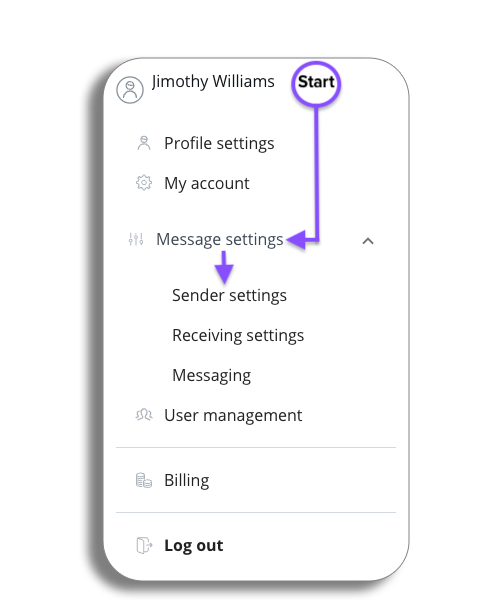
In sender settings select the VMN management tab and you will be in the overview Let’s take a look at layout:
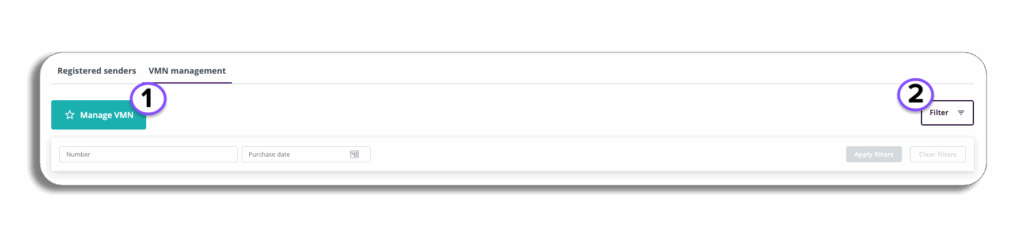
1.Manage VMN – Press this button to submit a VMN request (see drop down)
VMN Request
Fill out your details and request and press submit.
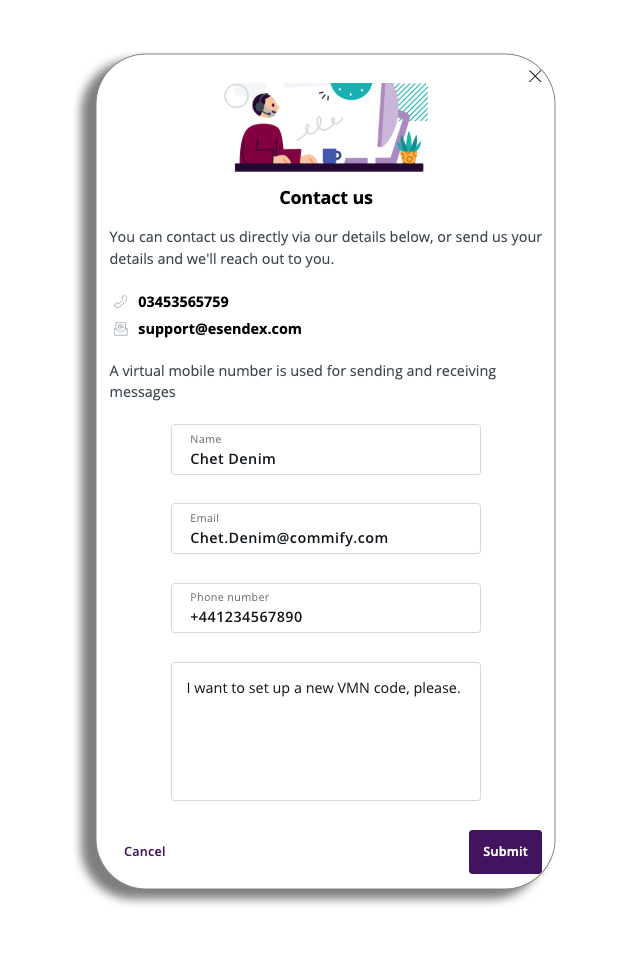
2. Filters – You can search for filters by there number or purchase date.
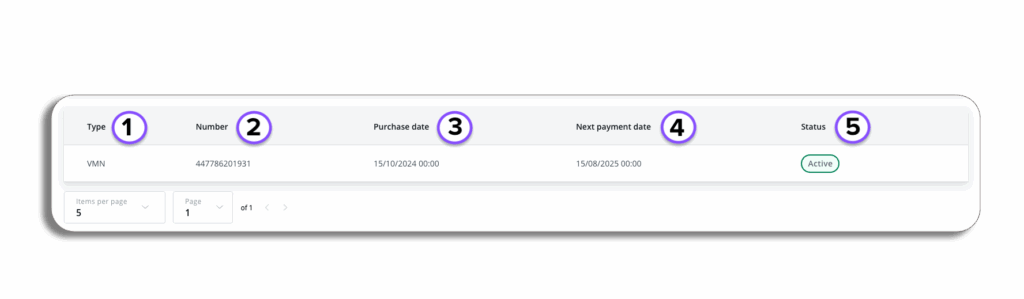
- Type – The type of Code you have chosen
- VMN (virtual mobile number) – The number that will appear as the sender of the message.
- Shortcode – The number that will appear as the sender of the message but is a smaller number, Shortcodes in the UK are five-digit numbers that start with 6, 7, or 8 and can be one of two types:
- Dedicated = a dedicated number provisioned by only one customer.
- Shared = A shared shortcode can be used by multiple customers so requires a keyword e.g. text ‘win’ to 80080 to enter the competition.
- Number – Number Allocated to your VMN this will be the virtual number the recipient will see.
- Purchase date – The day you purchased the VMN.
- Next Payment Date – The next payment date for your VMN.
- Status – will show if your VMN is currently active.